SB Series Tutorial 1
Side Border Series Tutorial 1
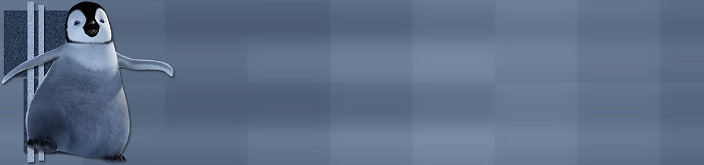

Things Needed:
Tube of Choice
Selections Found Here
Mock Mosaic Plugin Found Here
This tutorial was done using PSP 9 but should work with other versions...
Open the Selections Zip File and Extract them to your PSP/Selections Folder
Let's Get Started...
1. Open your tube in Psp. Duplicate once and close out original.
2. Resize your tube so it's no wider than 350 pixels and no taller than 300 pixels..
3. Choose 2 colors from your tube and set the lighter one as the foreground and the darker one as the background color in your color palette.
4. Change your Foreground to Gradient and choose foreground/background gradient with the following settings:
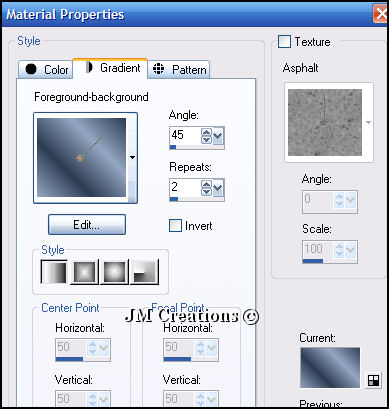
5. Open a new raster image 1400x300
6. Flood Fill with your Gradient
7. Effects/Plugins/Mocks/Mosaic and set it at 30
6. Flood Fill with your Gradient
7. Effects/Plugins/Mocks/Mosaic and set it at 30
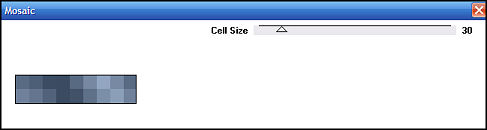
8. Effects/Image Effects/Seamless Tile with the following settings (Corner and Vertical checked)
9. Adjust/Softness/Soft Focus
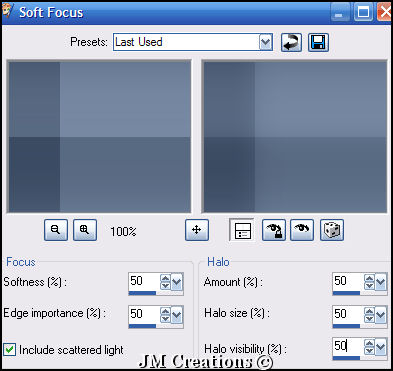
10. Layers/New Raster Layer
11. Flood Fill with Gradient with these changes: (Angle and Repeats at 0)
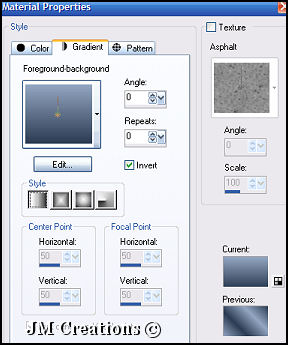
12. Effects/Image Effects/Seamless Tile using the previous settings
13. Lower the opacity of this layer to 70 (or whatever works best for your colors)
14. Layers/Merge/Merge Visible
15. Layers/New Raster Layer
16. Selections/Load Save Selections/Load Selections From Disk and choose the SBBoxes_JM Selection
17. Flood Fill with your dark color
18. Adjust/Add Remove Noise/Add Noise with the following settings: (Gaussian/Monochrome/20)
19. While still selected, go to Effects/3D Effects/Drop Shadow with the following settings:
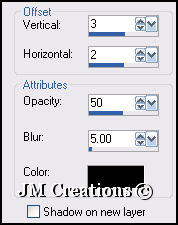
20. Selections/Select None
21. Layers/New Raster Layer
22. Selections/Load Save Selections/Load Selection From Disk and choose the SBBars_JM Selection
23. Flood fill with your light color
24. Adjust/Add Remove Noise/Add Noise using the same settings as earlier
25. Effects/3D Effects/Drop Shadow and use the same settings as earlier
26. Selections/Select None
27. We will now add your tube so go to your tube and Edit/Copy
28. Back to your background image and Edit/Paste/Paste as a new layer
29. If your tube is to tall, you will need to resize it so it's just under 300 pixels in length
**Make sure when resizing that Resize all layers is not checked**
30. If you resized your tube you will also need to sharpen it...So go to Adjust/Sharpness/Sharpen
31. Move your tube over to the left hand side to where it looks good and then go to Effects/3D Effects/Drop Shadow and use the previous settings
32. Add your watermark and merge all layers
33. Export your background by going to File/Export/JPEG Optimizer and optimize at what you would like to (I used 10 for mine)..
Name it and save it...
Arrange in letter creator and make sure to adjust your left sb margin accordingly. The text should start immediately after your sb graphic
Please link tutorial back to Jodi M at:
Thank you to my testers at Crazy Creative Creators!!
I hope you enjoyed my tutorial :0)
Please feel free to snag and share my tutorials after they have been released but please credit back to me in the footer..
If you are a tutorial writer and you would like to use my selections, masks, or other things please email me at jodim@norwaymi.com
I do allow it, but I require a link back in your tutorial to my website here:
Thanks!!
Jodi M